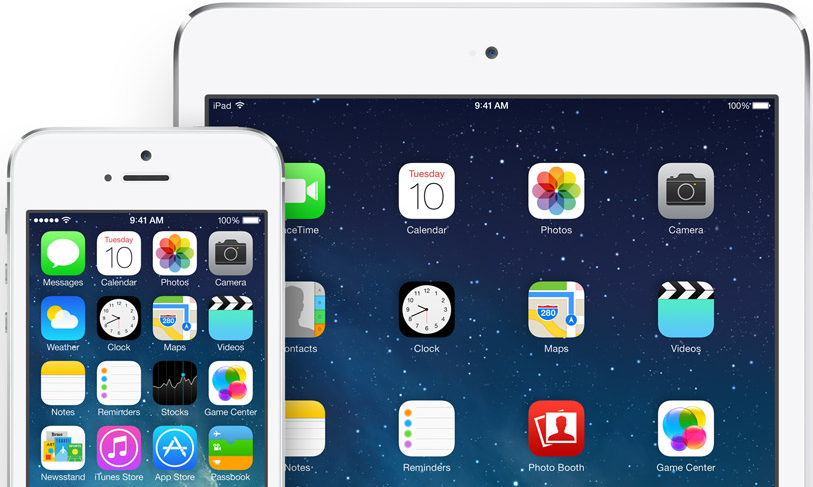There are two ways to reboot an iPad: a hard reset and a factory reset. If your device is freezing or malfunctioning, it's best to first try a hard reset, and if that doesn't work to resolve your glitch, then to try the factory reset, which restores your iPad to factory default settings. Factory resets should only be used as a last resort. You may want to take your iPad into the Apple Store for a Genius Bar appointment before trying the factory reset, as it could result in permanent data loss. Method 1 of 2:
Hard Reset
1.Press and hold the Home button (big circle below the screen) and the Sleep/Wake button (on top of the iPad) simultaneously.
2, Continue holding both buttons until the iPad shuts off and begins to restart. This will take anywhere from 15-60 seconds.
Ignore the prompt to power off your iPad. If you power off your iPad, you are not performing the hard reset. Keep holding the buttons down simultaneously.
3. You may let go when you see the silver Apple logo. You have now completed the hard reset successfully.
Don't be alarmed that it takes quite a while to load from the Apple logo to the main screen. This is normal.
4. once you went through all the steps you should see that your iPad is off. Now turning on like you normally would. If you continue to have issues I suggest you do what I outlined at the top of this letter which is go see a Apple mac genius. Before you tried a factory reset.
Make A Phone Call
Press and hold the Home button. Begin talking after the short chime.
You could say "Call [person's name] mobile." Or "Call [person's name] home." Or "Call [person's name] work." You get the idea. Siri knows which number to call because you're more specific.
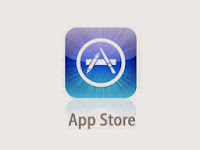 launch Apps
launch Apps
You can tell Siri to "Open Facebook." or "Launch Safari." If you didn't say the complete name, or if Siri finds more than one match, it will present you with a list of matching apps.Either say the complete name or tap the proper app.
Wait for Siri to launch you app.
Wait for Siri to launch you app.
Dictate to Siri
Why type when you can speak?

Commands and questions aren't the only ways to put Siri to work. Wherever you can type a long passage of text, tap the microphone key (left of the spacebar) to dictate instead. Siri listens for a bit longer in this mode. Tap the Done button when you're finished. If it stops listening prematurely, just tap the mic key to continue.
If you forgot something, move the text cursor to the correct spot, tap the mic and Siri will insert text at that specific point.
Speak symbols. While many may know about the punctation feature of Siri, did you know that you can also speak tons of symbols? Here are some symbols that Siri recognizes: percent sign, copyright sign, registered sign, section sign, dollar sign, cent sign, degree sign, caret, at sign, pound sterling sign, and pound sign.
Add grammar
Punctuate your dictation
Siri doesn't make assumptions about punctuation and grammar, but it recognises commands for inserting new paragraphs, commas, full stops and many other grammatical constructs. Sadly, these aren't recognised when composing emails outside of Mail. Work around this by starting to compose a message, but provide only the recipient and subject. Next, tap the message to open it in Mail. The text cursor will be in the body, so tap the mic key to start dictating. In this mode, Siri responds to grammatical instructions. Siri takes dictation to the next level by allowing you to add all kinds of punctuation to your sentences. Some commands include: “new paragraph,”all caps on. all caps off,” “asterisk,”open bracket… close bracket,”em dash,”at sign,” etc. You can read more about punctuation commands here if you’re interested.
Set relationships
Personalise the conversation

In the Contacts app, find your record and edit it. Swipe all the way to the bottom of the form, add a field and pick Related People from the list. Tap the left side of the field that appears on the form and you'll be presented with a list of relationships. Siri recognises these connections to you, allowing it to understand personalised requests, such as "Send a message to my boss to say the train has broken down so I'll be late." You can even establish these relationships with spoken commands, such as "My father is and say yore fathers name. Siri will such your address book for that name
And will ask you if you want her to rember that just say yes.
It works with all kinds of relationships.
Arrange to meet
Let Siri find your friends for you on the map

You were planning on a quiet weekend, but a friend just called encouraging you to meet them at a cool new place they've found. They don't have to send their location using the Maps app to show you where it's at, provided you've already linked up with Apple's Find My Friends app (Free). When you ask Siri where that person is, it retrieves the information from the app and shows their location on a map, along with an approximation of the address so you can pop over and be there in no time.
Schedule events Organise your diary
Setting up calendar events is one of Siri's most useful features, but its scheduling abilities are more sophisticated than that. You can check your availability with phrases like "Do I have anything on my calendar next July?" and "What does my day look like next Friday?"
If you don't check your schedule, Siri will warn you about any potential overlaps that might exist. It only explicitly asks if you still want to add the new event. However, it will take into account the context for further spoken commands, so you can tell it: "Change the time." Alternatively, if it's the existing event that you want to change, commit the new one to your calendar, then say something like: "Change my 5pm meeting to 4pm."
Not only that, but specifying a period of time will have Siri determine if you have events set inside that time frame.
Get social with Siri
This tip works with Twitter too

Siri can't interact with Facebook directly, but you can set things up to post status updates just by speaking. On the Facebook website, in Account settings, click Mobile on the left and follow the instructions to set up text messaging. Create a new contact on your iPhone with 'Facebook' as its name and set its mobile number to the text messaging one Facebook provides. Now you can tell Siri to "Send a message to Facebook".
Make lists Add to pre-existing reminders
 Although Siri can't create new lists in the Reminders app, it can add to existing ones as things spring to mind. Say something like: "Add passport renewal to my holiday list", substituting the list's name followed explicitly with 'list' to give context. Be wary of including the word 'list' in a list's name; Thankfully, if it recognises you're adding to a list but isn't sure which one, it'll prompt you to choose from those available.
Although Siri can't create new lists in the Reminders app, it can add to existing ones as things spring to mind. Say something like: "Add passport renewal to my holiday list", substituting the list's name followed explicitly with 'list' to give context. Be wary of including the word 'list' in a list's name; Thankfully, if it recognises you're adding to a list but isn't sure which one, it'll prompt you to choose from those available.Delete all alarms.

Not only will Siri delete certain alarms, but you can also say something along the lines of “delete all my alarms” and Siri will clear everything. A perfect tip for a lazy weekend at home.
How too set a repeating alarm
If you want an alarm to repeat, for example, to wake you up at the same time every day, Siri can set that up for you as well. Press and hold down the Home button to activate Siri. Tell Siri to set an alarm, along with the time. For example: "Set an alarm for 6pm every weekday" or "wake me up at 9am ever day".When Siri displays the alarm widget, the repetition interval is show about the on/off toggle switch.
Look up random stuff with Wolfram Alpha.
TUAW has a great roundup of random stuff you can ask Siri with the online search engine Wolfram Alpha. You can say things like, “How many days until Thanksgiving?” or “Create a secure password” or “How many calories are in an apple?” or “What is the time zone in London?” The list goes on and on.
TUAW has a great roundup of random stuff you can ask Siri with the online search engine Wolfram Alpha. You can say things like, “How many days until Thanksgiving?” or “Create a secure password” or “How many calories are in an apple?” or “What is the time zone in London?” The list goes on and on.
Find movie showtimes near you.
Google has a nifty movie showtimes feature that can be triggered by saying "[insert movie name] showtimes.” Siri will open Google and determine your location. A web-optimzied list of showtimes for theaters near you will be displayed.
Some things you can ask Sir
Set reminder
Set reminder one of the easiest things to do with Siri is have it set up a quick Reminder.
Siri is so quick, in fact, it's almost always faster to use Siri than to tap your way through the Reminders app to set them up manually. Press and hold down the Home button to activate Siri. Tell Siri what you want to be reminded about, and when. For example: "Remind me to call Leanna at 9pm." Tap Confirm to set the reminder ore Siri will ask you should I create it? Say yes or create it.The Reminder will go into the default Reminders list. This is usually Reminders for iCloud users and Tasks for Exchange users, or whatever you set up as the default list in Settings.
If you made a mistake or simply want to revise something immediately, instead of confirming, you can also tell Siri to "change the time to", "change the title (of the appointment/event)", or simply "cancel" it entirely.
Read or send your text messages.
Press and hold the Home button.
After the short chime, you can give Siri a command. Say something like, "Read me my texts." You can make the same request a number of different ways. "Do I have any messages?" works just great. Siri announces how many messages you have waiting for you. Siri then starts reading all new messages to you, beginning with the sender's name — or if the name is unknown, the phone number it's coming from. You won't see the message on the screen. When prompted by Siri to say what you want to do with the message, say either "Reply" or "Read them again." iri performs the action requested. Keep in mind that Siri will read only those text messages that you haven't picked up yet. If you've got a bunch of messages stored on your phone but you've already read and/or replied to them, Siri will tell you there isn't anything to read to you. You have a number of options when it comes to responding to a text message. The following are a few commands that Siri can handle:
- "Reply that's a great idea, thanks."
- "Reply saying that's a great idea, thanks."
- "Tell her I'll be there in 15 minutes."
- "Call him."
- "E-mail her."
- "Read it again."
schedule meetings
Staying organized is easy with the Siri Calendar on your iPhone 4S. Siri makes it drop-dead simple to add or access calendar entries, without having to stop to type in all the information. By speaking a few sentences, you can change appointments, add location information, or have Siri read off what’s on your calendar for any given day. Adding a new calendar antes
Adding a new calendar appointment using Siri is a breeze. Press and hold the Home button. The little chime you hear means Siri is listening for your instructions. Tell Siri about a calendar appointment you'd like to make. For example, say, "Remember to call Auntie Terry-Lynn at 5pm tomorrow" or "Set up a meeting about the sales report at 9 a.m. Thursday." Confirm or cancel the appointment.
Say "Cancel" or "Yes" or tap Cancel or Confirm to either or confirm the appointment.
Siri will warn you if your proposed appointment overlaps with an existing one.
Reviewing calendar appointments
Siri can also help you quickly review your calendar appointments. The following bullet list highlights a few examples of what you can ask Siri and what you'll see and hear in return:
- "What does my day look like?" Siri shows you today's calendar entries.
- "When is my next meeting?" Siri tells and shows you the time for your next appointment.
- "What do I have on Friday?" Siri displays all calendar entries for a given date.
- "When am I meeting with Julie?" Siri says and displays the time for your next appointment.
- "Where is my meeting with Steven?" Siri tells you the location for the relevant appointment and shows you the calendar entry, too.
Tell you the weather
Press and hold the Home button.
Then say were you are. Example what is the weather like in salt lake. Siri well tell you. is context-sensitive, you can ask for the weather in different ways and you'll likely get the response you seek. You might ask if it's cold outside. Or ask Siri to tell you the temperature.
you can read more here
Siri can set alarms quickly and easily.
 Press and hold down the Home button to activate Siri. Tell Siri to set an alarm, along with the time. For example: "Set an alarm for 8pm", "Set an alarm for 5 minutes from now", "wake me up at 9am".Siri will display the alarm widget on the screen. If you change your mind about the alarm, you can simply toggle it to "off". You can also tap the widget to be taken to the Clock app.
Press and hold down the Home button to activate Siri. Tell Siri to set an alarm, along with the time. For example: "Set an alarm for 8pm", "Set an alarm for 5 minutes from now", "wake me up at 9am".Siri will display the alarm widget on the screen. If you change your mind about the alarm, you can simply toggle it to "off". You can also tap the widget to be taken to the Clock app.
Note: Siri can’t set an alarm for more than one day in advance. If you try to use Siri to set an alarm further in advance, you'll be asked if you want to set a Reminder instead
What is today's date.
Post on Facebook. or Post tweets on twitter
place phone calls example call pan
Get your math questions answered. Wolfram Alpha is a powerful tool for answering complex mathematical questions. The next time you’re stumped on your calculus homework, ask Siri to help.